After adding the Lead category to all workflow tasks, you can keep track of these lead tasks in the Tasks View.
Table of Contents
View upcoming lead tasks
1. Select Tasks from the left menu of the triConvey Home Dashboard.
2. In the Views drop-down menu, select Leads.
3. To save this view, select Add new view at the bottom of the filter column.

4. Select all required filters in the Status, Created and Other sections.
5. Ensure the Categories dropdown has the Leads category.
6. Select Add to my Views to save.
Tip: When naming the view, name it Lead Tasks or something similar. When accessing My Views section, you can see at a glance the number of lead tasks.
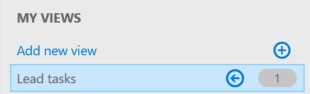
Edit the Lead Tasks View
1. Hover your mouse over the view name.
2. Select the arrow icon to expand the view filters.
3. Make changes to your filters, then select Save View.
Tip: To rename the view, right-click on the name and select Rename.Was this article helpful?
That’s Great!
Thank you for your feedback
Sorry! We couldn't be helpful
Thank you for your feedback
Feedback sent
We appreciate your effort and will try to fix the article