When sending LeadPro or MatterFlow Intake Forms to clients, you can customise the messaging when they interact with the form.
Table of Contents
- Getting Started
- Customise client message
- Customise text in the client message text box
- Viewing your Message from the client's perspective
Getting Started
Currently, you can customise messages that go out when:
- A client or prospect receives an email or Client Portal message to fill in a lead intake follow-up form or matter intake form (New Intake Message (Lead or Matter).
- Your firm sends a client or prospect a reminder message to complete a form (Reminder Message).
- A client submits a form (Confirmation Message).
Customise client message
1. Select the gear icon from the top-right corner of the triConvey Desktop App.
2. Select Intake Forms. 
3. Select the Client Messages tab.
4. Click on the message you wish to edit to open the text input box.
Customise text in the client message text box
The toolbar on the text box allows you to bold or italicise text. You can also add links by selecting the link icon and entering the URL and the text it should display.

Select the arrow icon to add common automated fields to the message. When the client or prospect views the message, these fields will be automatically populated with data from the matter or lead.
The data from the Firm Name and Firm Phone fields are gathered from your Firm Info in triConvey Settings.

Viewing your Message from the client's perspective
Refer to these sample messages to see what clients and prospects receive:
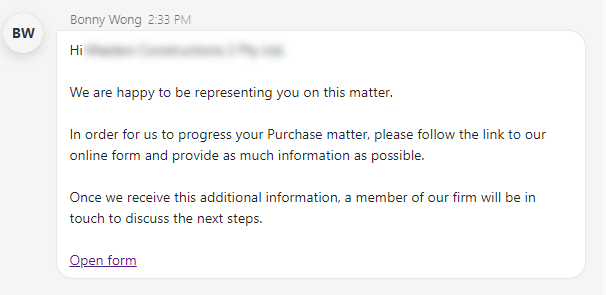
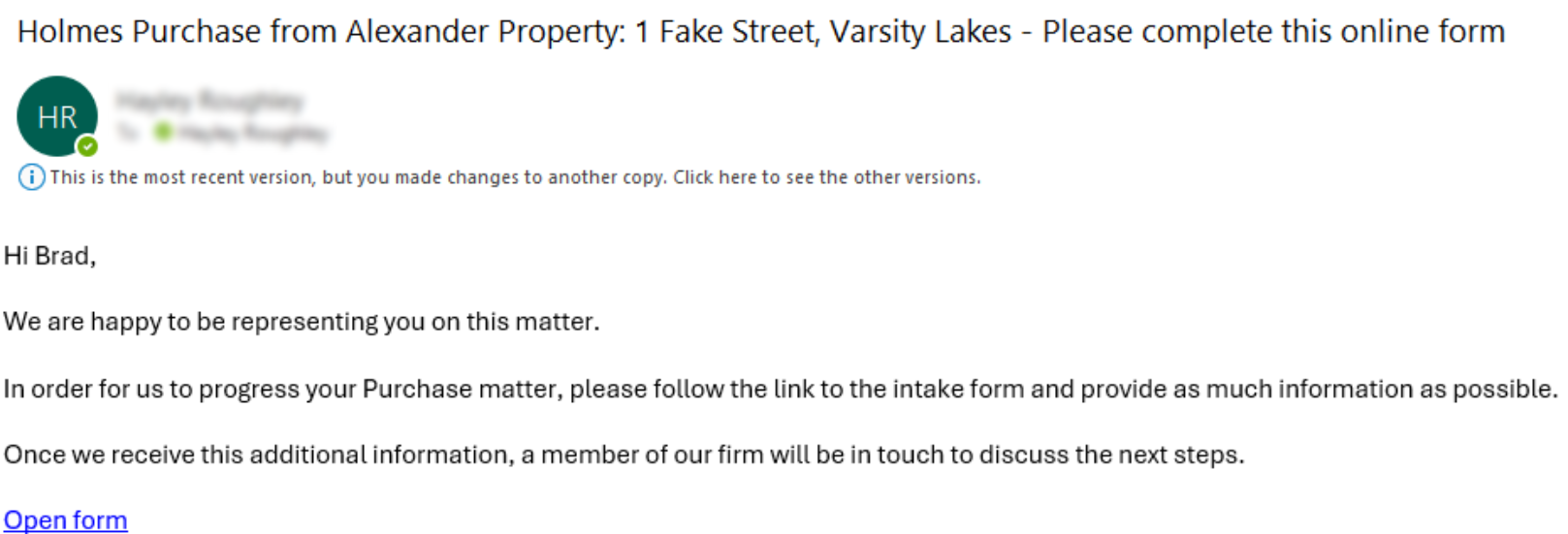
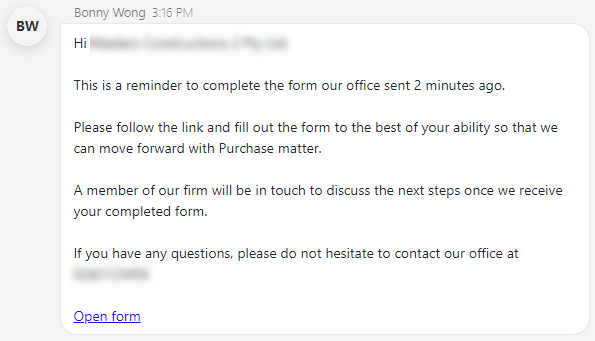
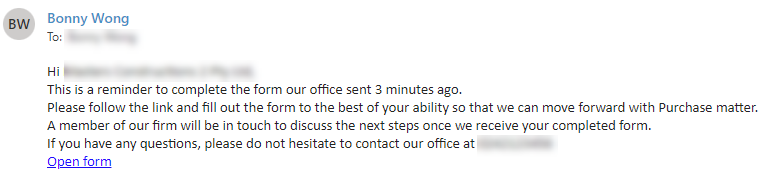
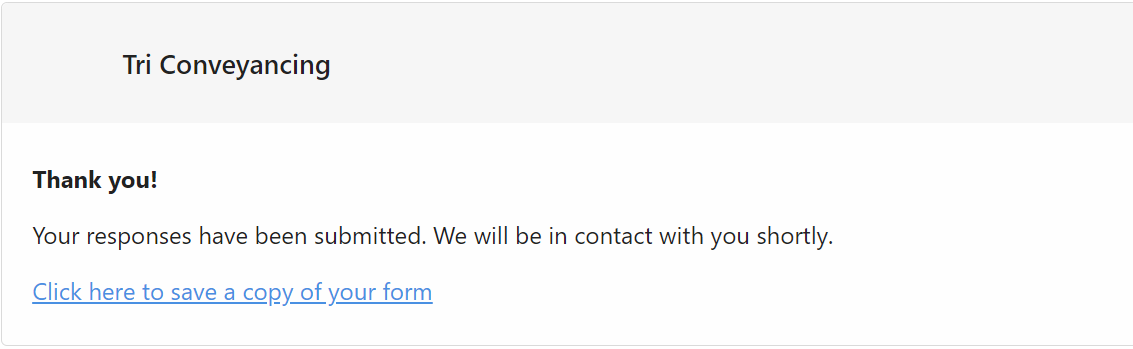
Was this article helpful?
That’s Great!
Thank you for your feedback
Sorry! We couldn't be helpful
Thank you for your feedback
Feedback sent
We appreciate your effort and will try to fix the article