Table of Contents
Getting Started
Ensure that all details have been entered into Settlement Financials of your Matter before generating the QLD Sale Reconciliation Statement.
Generate a QLD Sale Reconciliation Statement
1. Select Precedent from the Matter Action Bar.
2. Select the Conveyancing Sale category and then select the Pre Settlement folder.
3. Double-click Reconciliation Statement to open the precedent in Word.

Where the data comes from
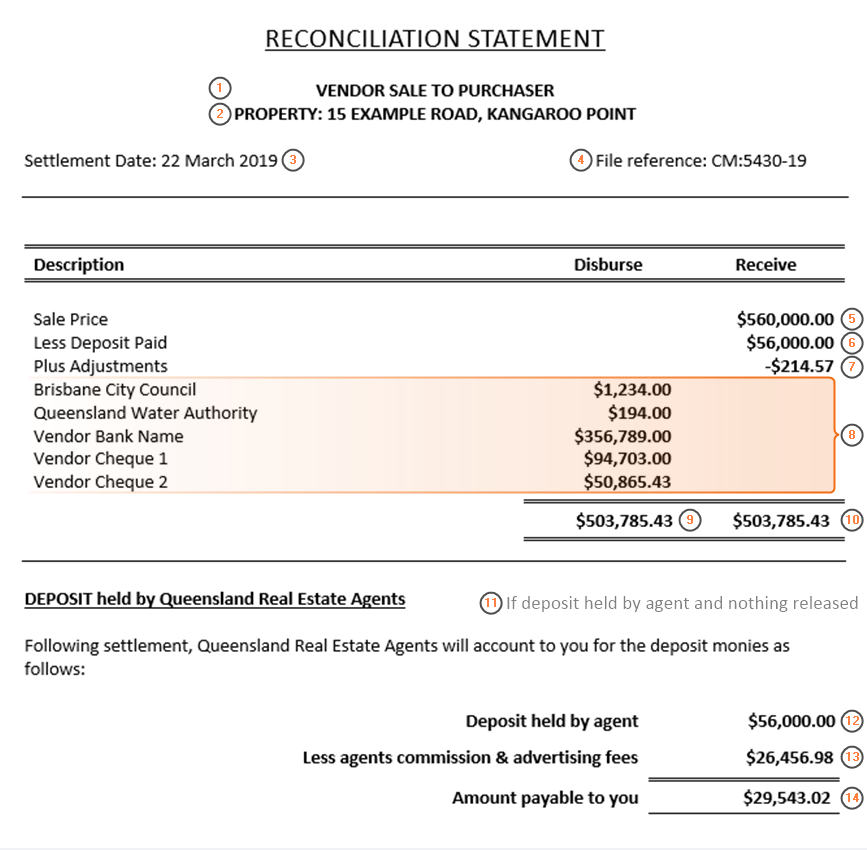


| 1. | Party surnames | Purchaser's surname(s) obtained from Purchaser contact card(s) and Vendor's surname(s) obtained from Vendor contact card(s) |
| 2. | Property Address | Property Details |
| 3. | Settlement Date | Conveyancing Details |
| 4. | Matter Details | Info |
| 5. | Sale Price | Conveyancing Details |
| 6. | Deposit Paid | Conveyancing Details > Deposit Paid amount |
| 7. | Plus Adjustments | Settlement Financials > Total of all adjustments |
| 8. | Payments/cheques to be provided at settlement | Settlement Financials > Cheques tab > List of all cheques entered |
| 9. | Total of left column | Settlement Financials > Cheques tab > Total of all cheques entered |
| 10. | Total of right column | Settlement Financials > Amount due on settlement |
| 11. | Deposit if held by Agent | Conveyancing Details > Deposit Holder is selected as Vendor's Agent and there has been no amount released |
| 12. | Deposit held by agent | Conveyancing Details > Deposit paid amount |
| 13. | Agent's fees | Agent Details > Total fees |
| 14. | Amount payable by client | Calculation = Deposit Paid amount less Agent Details > Total fees |
| 15. | Deposit held by agent (insufficient funds to pay commission) | Conveyancing Details > Deposit Holder is selected as Vendor's Agent and there has been funds released |
| 16. | Wording | Calculation = Returns when Deposit Paid less Released Amount less Agent's Details leaves no funds to disburse |
| 17. | Deposit held by Agent (sufficient funds held) | Conveyancing Details > Deposit Holder is selected as Vendor's Agent and there has been funds released |
| 18. | Deposit held by agent amount | Conveyancing Details > Deposit Paid amount |
| 19. | Less deposit amount released | Conveyancing Details > Released Amount |
| 20. | Less agents fees | Agent Details > Total fees |
| 21. | Amount payable to client | Calculation = Deposit Paid less Released Amount less Agent's Details: Total fees (see Handy Hints for further details) |
Handy Hints
- If the deposit does not display, ensure it has been selected as paid in Conveyancing Details.
- When the Deposit Holder is selected as Vendor's Agent, for the details of balance of deposit to the Vendor to calculate correctly, ensure the deposit is marked as Paid, the Deposit Holder is the Vendor's Agent and Agents Details have been completed with Commission & Fees.
- After a release of deposit, if the balance remaining is less than the Agent's Commission & Fees, or if the deposit is held by the Seller's Representative or Buyer's Representative, the same message that appears at (16) will appear on the reconciliation statement with an automatic cheque drawn for the balance/whole of the Agent's Commission & Fees from the settlement funds.
- To ensure that any amount released from the deposit is calculated correctly tick the Released checkbox in Conveyancing Details, the Deposit Holder is selected correctly and any agent's fees are noted in Agents Details.
- NOTE: If the deposit is held by the Seller's Representative or Buyer's Representative the same message that appears at (16) will appear on the reconciliation statement with an automatic cheque drawn from the settlement funds. The deposit will then be accounted for by the representative.
Was this article helpful?
That’s Great!
Thank you for your feedback
Sorry! We couldn't be helpful
Thank you for your feedback
Feedback sent
We appreciate your effort and will try to fix the article