Using your email container, you can draft blank emails quickly with the container contents already pre-filled in the email.
1. Open a Matter from the triConvey Desktop App.
2. Select New Document from the Matter Action Bar and then Letter/Fax .

3. Select your email container from the left panel.
4. Tick the recipients and select Create.
5. The contents of the email container will automatically appear in a Word document that will open.
Tip: In this example, the email container consists of the Dear line. 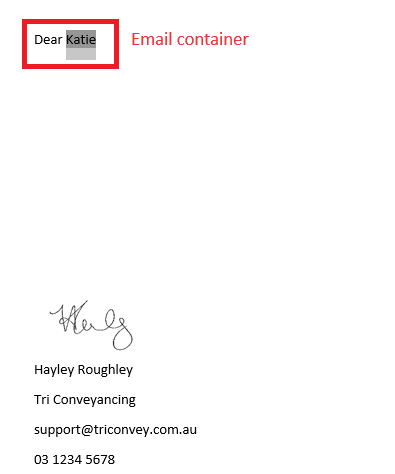
6. Compose your email.
7. Once you are ready to send, select Send from the triConvey Word action bar and select Email.
8. Choose the email recipients and select Word or PDF. This Word document will be attached to a new email as a .docx or PDF file.
Tip: The reason why Body Text would not be selected here, is because that was the email container already selected in Step 3.9. Select OK. The email draft will open in Outlook, allowing you to add attachments or perform actions before sending.
10. Select Send.
Was this article helpful?
That’s Great!
Thank you for your feedback
Sorry! We couldn't be helpful
Thank you for your feedback
Feedback sent
We appreciate your effort and will try to fix the article