Table of Contents
Getting Started
Ensure that all details have been entered into Settlement Financials of your Matter before generating the Adjustment Statement.
Generate a SA Purchase/Sale Adjustment Statement
1. Select Precedent from the Matter Action Bar.
2. Select either:
- Conveyancing Purchase category and then select the Settlement folder; or
- Conveyancing Sale category and then select the Settlement folder.
3. Double-click the Adjustment Statement to open the precedent in Word.
Where the data comes from
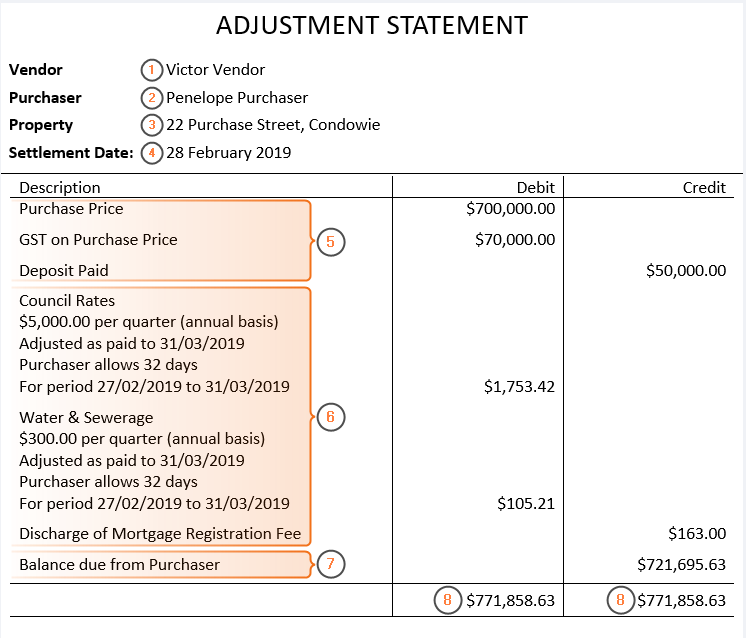
| 1. | Vendor name | Vendor contact card |
| 2. | Purchaser name | Purchaser contact card |
| 3. | Property Address | Property Details |
| 4. | Settlement Date | Conveyancing Details |
| 5. | Price, GST and Deposit | Conveyancing Details |
| 6. | Adjustments | Settlement Financials > Add Statement Item > Price & Adjustments |
| 7. | Balance due from Purchaser | Calculation = Total of all debits less total of all credits |
| 8. | Balance | Calculation = Total of the whole debit / credit columns |
Handy Hints
- The deposit status must be selected as Paid for the amount to populate.
- The Adjustment Date will automatically populate as the day before the Settlement Date, as entered into Conveyancing Details unless you overwrite it in Settlement Financials.
Was this article helpful?
That’s Great!
Thank you for your feedback
Sorry! We couldn't be helpful
Thank you for your feedback
Feedback sent
We appreciate your effort and will try to fix the article
